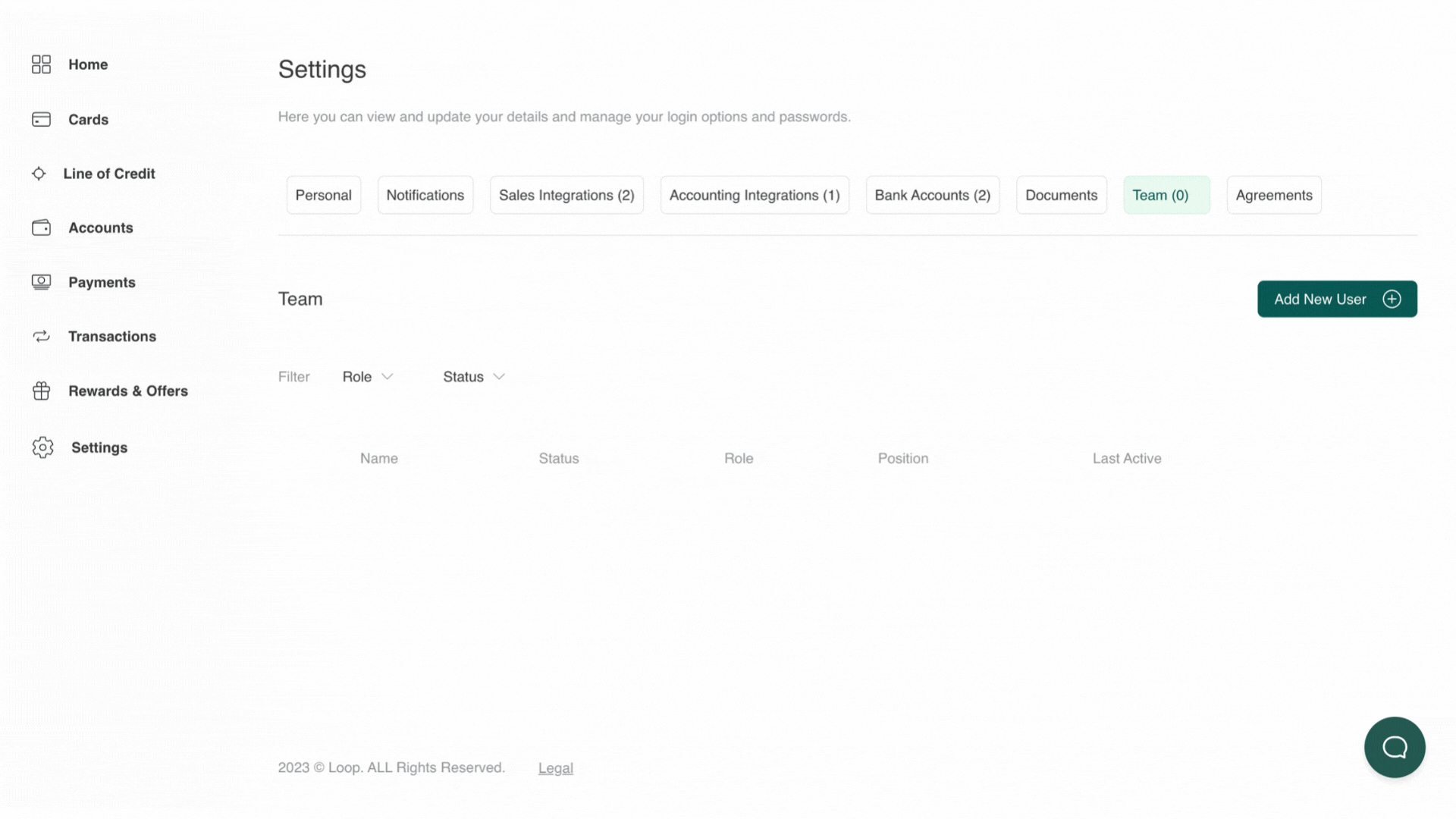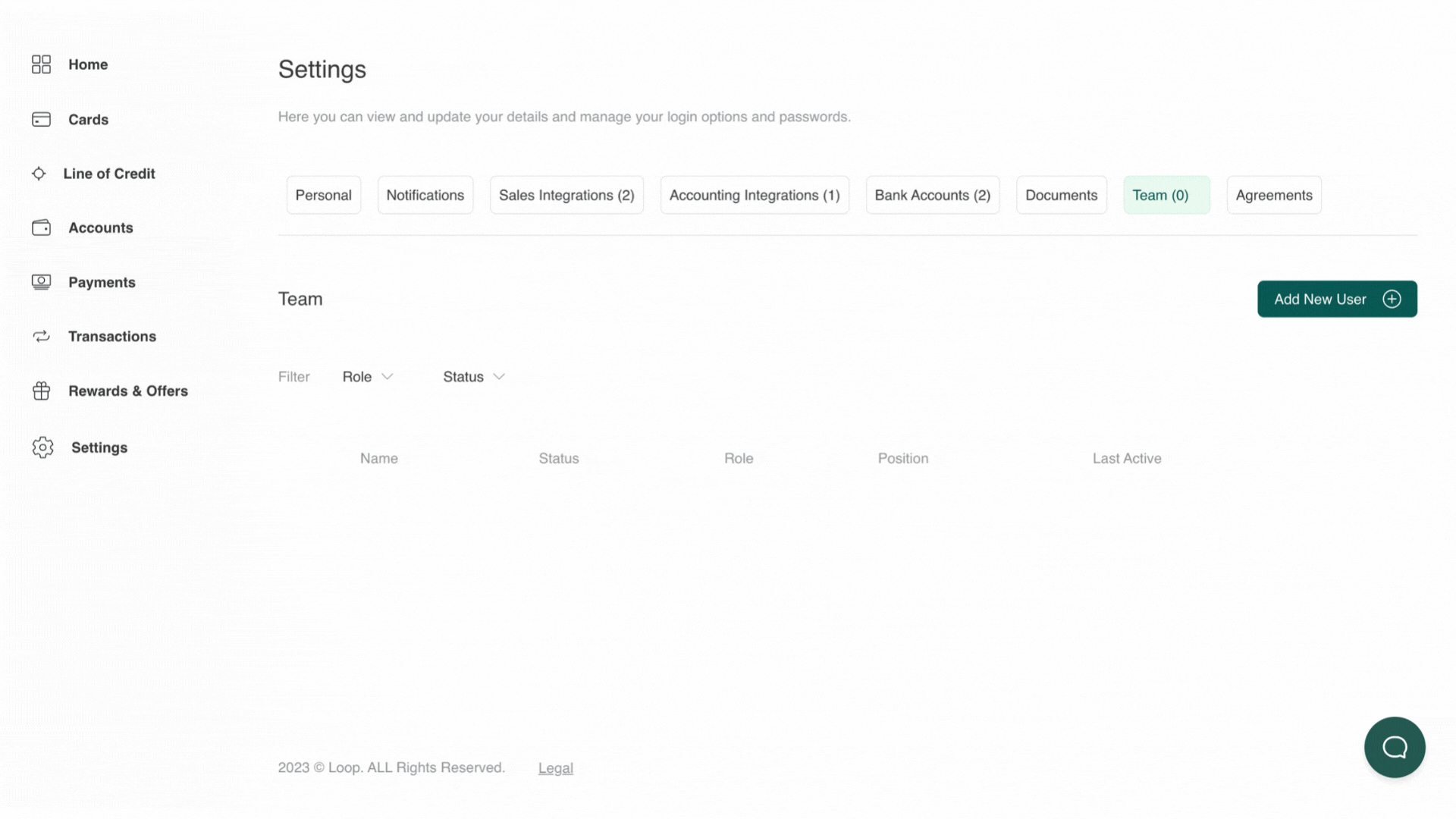How to add a new user to your account
Adding your team members to your Loop account is simple and allows you to assign new cards to team members, or share existing card details.
To add a new user to your account:
1
Click on
Settings.

2
Click on
Team.
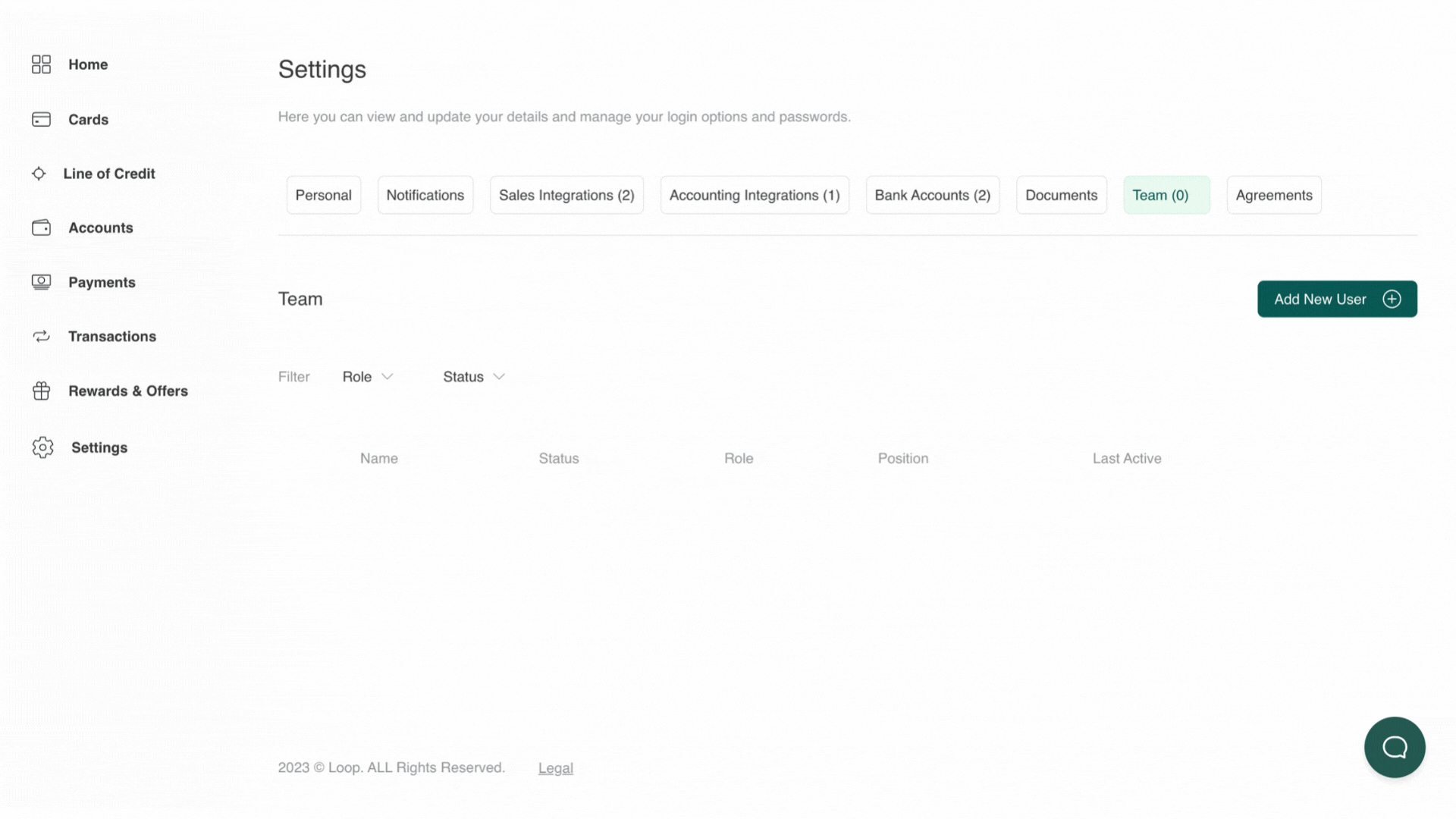
3
Click
Add New User.

3
Enter the user details: Name, email address and role.
There are three roles to choose from:
Bookkeeper - can view all account transactions, download reports and statements, create payee payments and manage accounting integrations.
Member - can view all account information; by default cannot perform any actions but you can toggle on permissions to actions (create a card, create a payee payment, approve a payee payment).
Admin - full access to settings and all account pages and features, with the exception of removing the account owner from the account.
Once added, the user will receive an email to activate their login.