Loop Accounts Page Overview
Welcome to the Loop Accounts page!
This is where you can view your accounts and perform actions such as adding, converting and sending funds.
In this article:
Currency accounts vs. bank accounts
How to access Euro and British Pound bank account details
Currency accounts vs. bank accounts
When your Loop account is registered, all Accounts are created by default as Currency Accounts.
These accounts allow you to store funds, send payments and perform currency conversions. If you want to receive funds directly into your Loop account, you will need to upgrade these accounts into bank accounts.
Once the bank account has been activated, you will be able to view Account Details for your US/EUR/GBP accounts which can be used to receive payments and fund transfers from external sources.

Note: Currently all CAD accounts are available as Currency Accounts only, and cannot be upgraded to Bank Accounts.
How to open a US bank account
- To change your U.S. Currency Account into a U.S. domiciled bank account that you can receive payments into, simply click on the U.S. account, then click the "Open Account" option in the highlighted section.
Having a U.S. domiciled bank account means that the actual bank that your funds are held with is located in the United States. This is different from a USD account held with a Canadian financial institution, because it enables you to perform local transfers, as opposed to having to send and receive international wires.
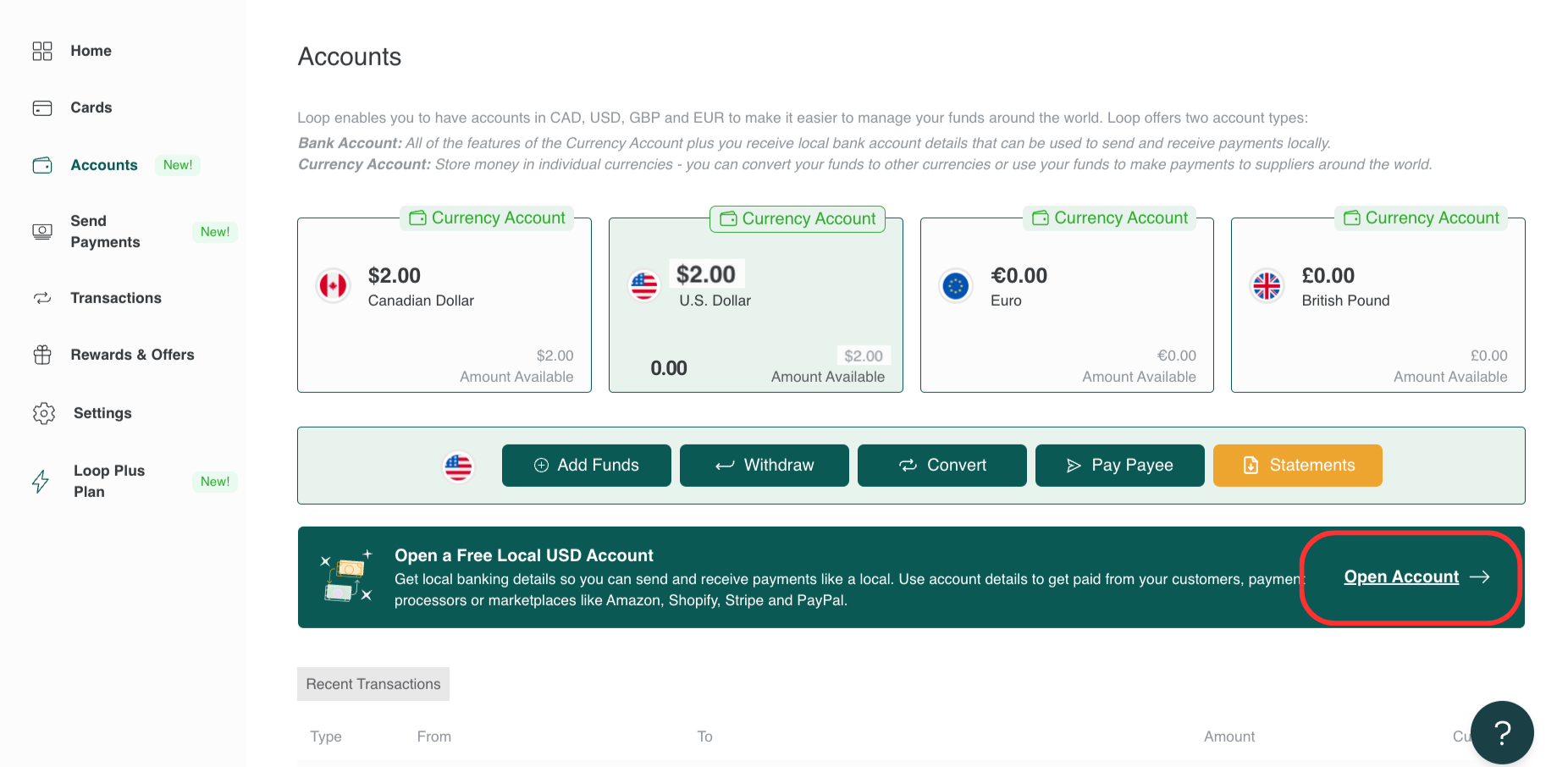
- Next, proceed through the set-up form (you will need to have your Business Number, Business Formation Date, and a copy of your Canadian passport handy to upload during this registration process).

- Once the form is completed, your account will be set up and you will see your account details including your account and routing number will appear in your account within 1 business day.
How to access Euro and British Pound bank account details
Changing your Euro and British Pound currency accounts to bank accounts is a simple one-click step for each account.
- Click on the account
- Click on the "Upgrade Your Account" button

- Your account details will be generated immediately.
How to add funds to your Loop account
There are two ways to add funds to your Loop account:
- Transfer funds in from your connected external bank account
- Receive funds into Loop from a sales channel or customer (note: this option is not available for the CAD account)
To add funds into your Loop account from your connected external bank account, click on the account you would like to transfer into, and Click on the "Add Funds" button.

How to receive payments to your Loop bank accounts
You can receive payments directly into your Loop bank accounts from Shopify, Amazon, PayPal, or any other revenue source. You will need to add your bank account details to your sales channel's payment/connected bank settings.
- Click on "Bank Details" for the account you would like to receive the payouts into.
- Enter the Financial Institution Name, Account Holder Name, Account # and Routing # into the settings of your sales channel (Shopify, Amazon, etc) as required.
If you want a customer to send payment directly to your Loop bank account, download and share the Account Details document with your customer. Depending on their sending bank location, they can send the payment via local transfer (ACH/SEPA), Domestic or International Wire.
- Click on "Bank Details" for the account you would like to receive the payouts into.
- Click on "Download US Proof of Account Details"
- Share the pdf with your customer (or add the payment details to your invoice)
Note: To avoid incoming wire fees, encourage your customers to use the local transfer method when possible. This is an option when they are sending a domestic payment (i.e, U.S. bank to your Loop U.S. account). Simply direct them to the information at the top os the Account Details document.
